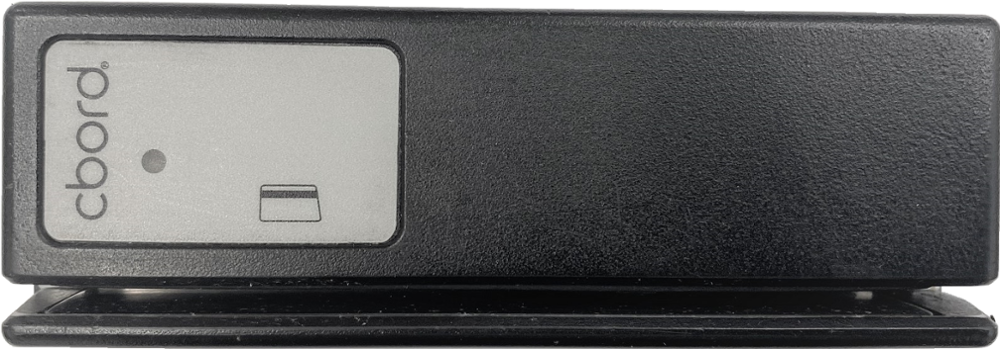- CaneCard must be 'dipped' into the reader with the photo facing the user.
- Once 'dipped', the reader includes several indicator lights to identify the transaction or lock status. Those include:
- Solid green - Valid card or access granted
- Solid red - Invalid card or no access to lock
- Blinking red - Blocked access user
- Blinking green - Lock is unlocked and in schedule
- Solid green and blinking red - Low batteries
- CaneCard can be swiped or tapped with this reader. CaneCard can be tapped by pressing the back of the card unto the area below the reader indicator light. The tap area is marked with 4 arcs to indicate the tap zone.
- NOTE: Only Coral Gables and RSMAS campus "smart cards" (issued starting in 2019) will support the tap feature on this reader.
- Once swiped or tapped, the reader includes several indicator lights to identify the transaction or lock status. Those include:
- Solid green - Valid card or access granted
- Solid red - Invalid card or no access to lock
- Two solid red - Access denied
- Nine red flashes - Low batteries (nuissance delayed access)
- CaneCard can be swiped on this reader with the photo facing to the right hand side of the lock.
- Once swiped, the reader several indicator lights to identify the transaction or lock status. Those include:
- Solid green - Valid card or access granted
- Solid red - Invalid card or no access to lock
- Several blinking red followed by a solid green light - low batteries (nuissance delayed access)
- CaneCard can be swiped or tapped with this reader. CaneCard can be tapped by pressing the back of the card unto the area below the reader indicator light. The tap area is marked with 4 arcs to indicate the tap zone.
- NOTE: Only Coral Gables and RSMAS campus "smart cards" (issued starting in 2019) will support the tap feature on this reader.
- CaneCard can be swiped on this reader with the photo facing away from the reader indicator light.
- Once swiped or tapped, the reader includes several indicator lights to identify the transaction or lock status. Those include:
- Solid green - Valid card or access granted
- Solid red - Invalid card or no access to lock
- No lights or beeps - No power to reader
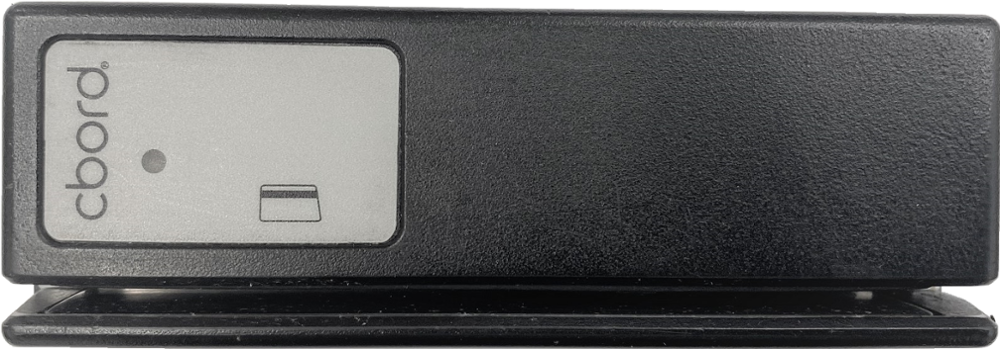
- CaneCard can be swiped on this reader with the photo facing away from the indicator light (typically, CaneCard photo will face down when reader installed horizontally).
- Once swiped, the reader includes several indicator lights to identify the transaction or lock status. Those include:
- Solid green - Valid card or access granted
- Solid red - Invalid card or no access to lock
- Several blinking red followed by a solid green light - low batteries (nuisance delayed access)
- No lights or beeps - No power to reader